Blog 
Click here to go back
Being Mobile With QuickBooks
One of the selling points of QuickBooks Online is the anytime, anywhere access. While having access to your business books from anywhere there’s an internet connections, there’s more.
QBO is also mobile. QBO has an app for iPhones/iPad and Android devices. Let’s get a brief overview of what’s possible on an Apple iPhone.
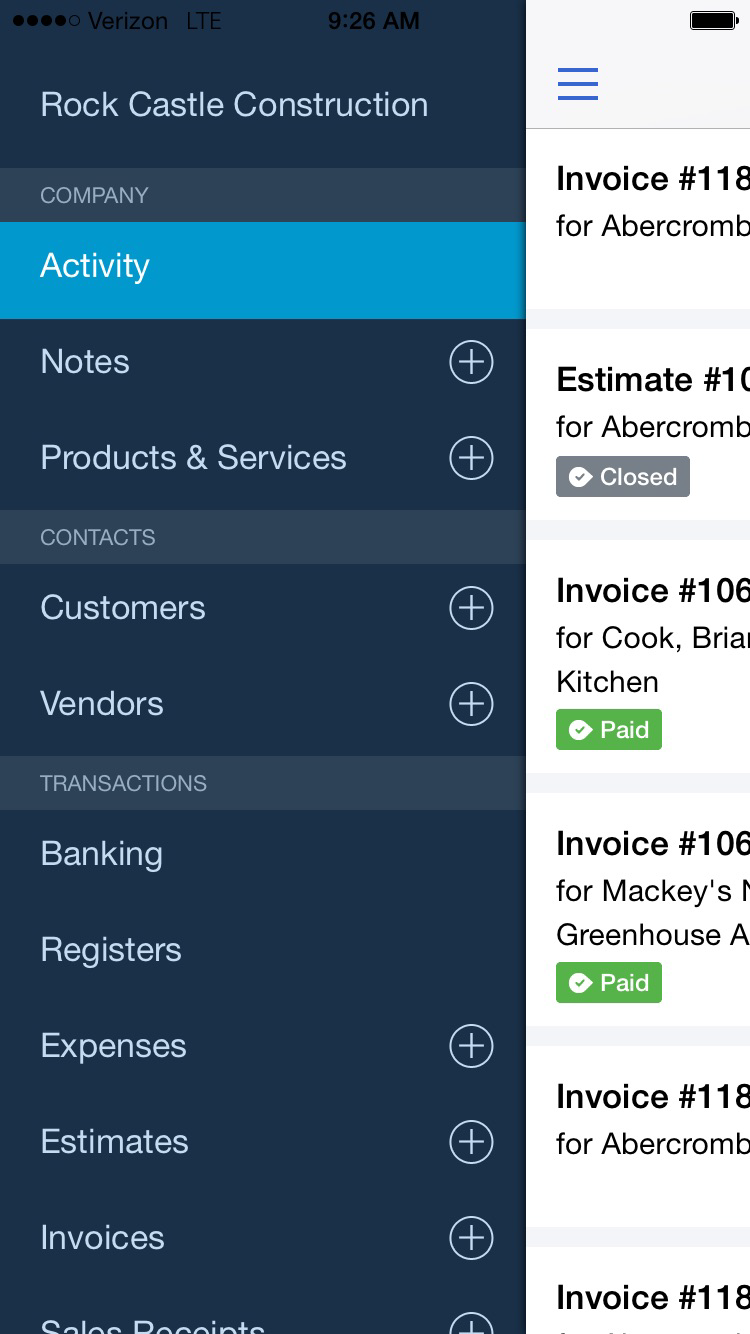
Above is a screenshot of the QBO menu on an iPhone screen. The menu items give access to almost all of the information in your QBO accounting program. Your customers and vendors are here. So is your list of products and services.
From your phone you are able to access transactions downloaded from your bank. Add, match, and accept them.
You can add expenses with a check or credit card transaction.
Account registers are accessible. View reports like a profit and loss or balance sheet.
It’s possible to create a number of different transactions for customers. In the following screenshot, we have accessed the sample company Rock Castle Construction.
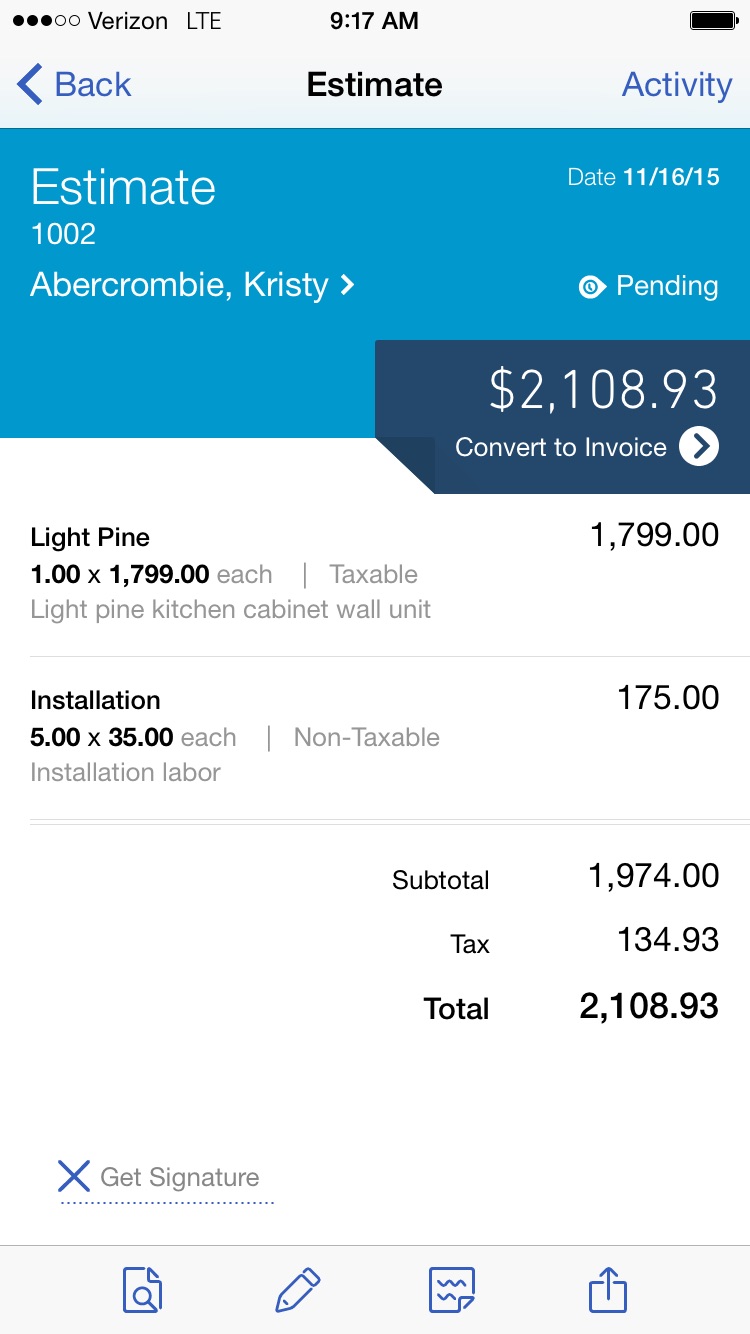
On the iPhone screen is an estimate for the customer Kristy Abercrombie. The estimate can be created on your phone. In this case, we accessed one that already existed.
Note the dark blue area with the total and the link that will allow us to turn this estimate into an invoice.
As an example, let’s assume that someone from Rock Castle just completed the estimated task at Kristy’s home. Now he wishes to create the invoice for the completed job. Tap the instruction “convert to invoice.”
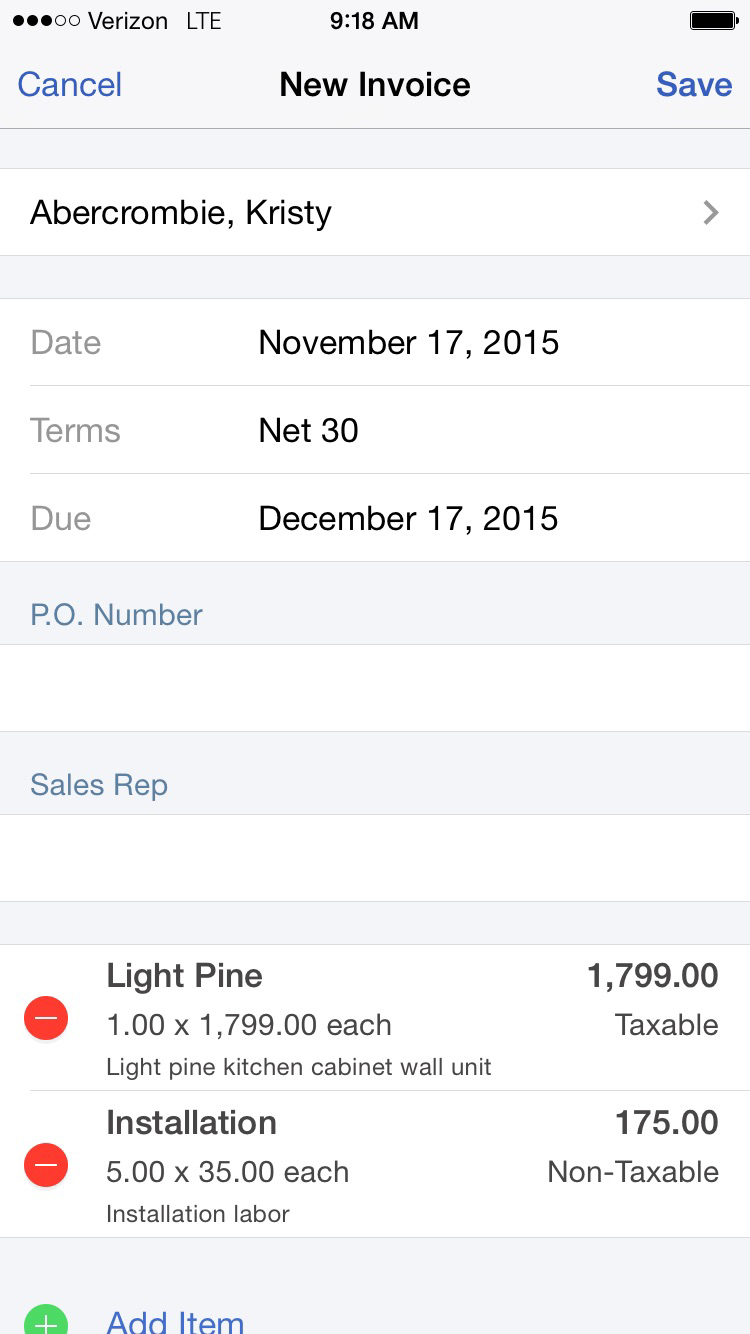
QBO creates the invoice. The red dots next to the items allow you to delete that line. The green dot just visible at the bottom would allow you to add additional items to the sale.
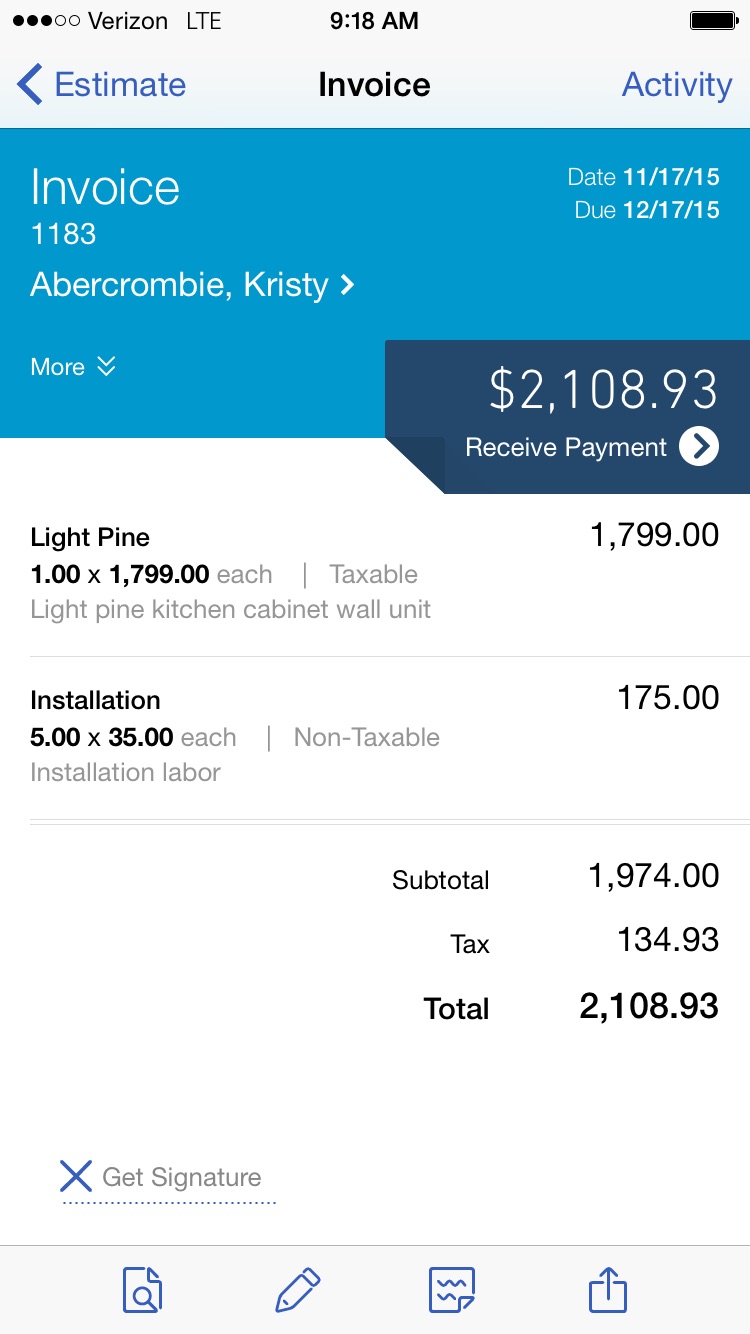
Above is the invoice. It’s been saved without any changes from the estimate. The area in the dark blue section allows the user to receive a payment if Kristy decided to pay now. If not, there is a signature line at the bottom. Tap there and the customer can sign the invoice with their finger.
This completes the transaction. It’s not necessary to download the transaction to QBO or sync information between devices. Back at the office, the bookkeeper working in QBO from their desktop sees the new transaction on their screen.
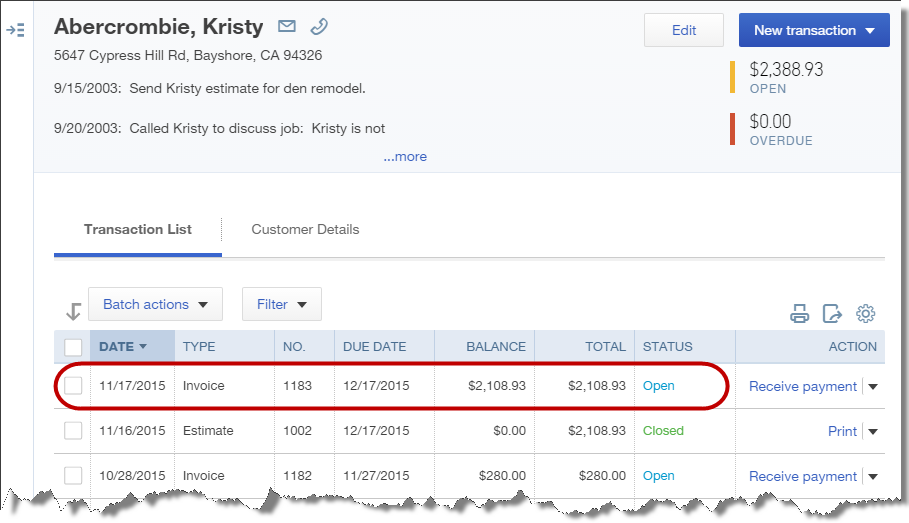
Can creating invoices and accepting payments in the field help your business?










