Blog 
Click here to go back
How to Reward Customers Who Pay on Time
We’ve been looking at ways to discount for customers the last couple of blog posts. Today we want to examine how QuickBooks will help you reward customers who pay early.
“Terms” refers to the terms for invoice payments you offer to customers. The most common terms used in business are already setup in QuickBooks, only a few QuickBooks users ever need to setup their own terms.
These terms set the due date of invoices we create. Some include a discount offered to the customer in exchange for quick payment. An example would be 2% 10 Net 30. The customer may take a discount of 2% if the invoice is paid within ten days. Otherwise, the amount is due within thirty days.
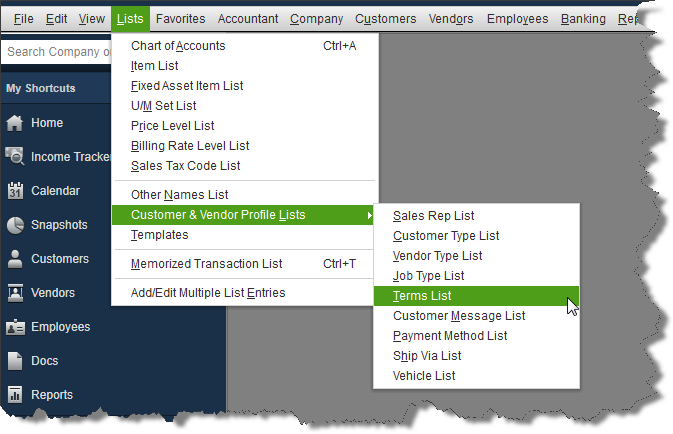
The list of available terms can be a little hard to find the first time. Look in Lists->Customer & Vendor Profile Lists->Terms list.
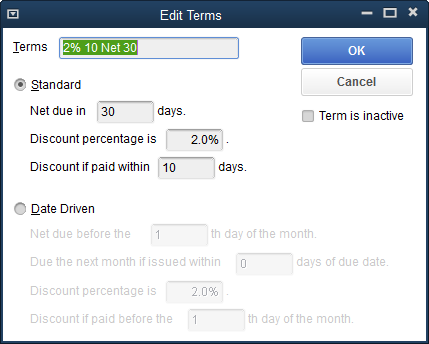
Granting the discount, when the customer pays, is part of the Receive Payment process.
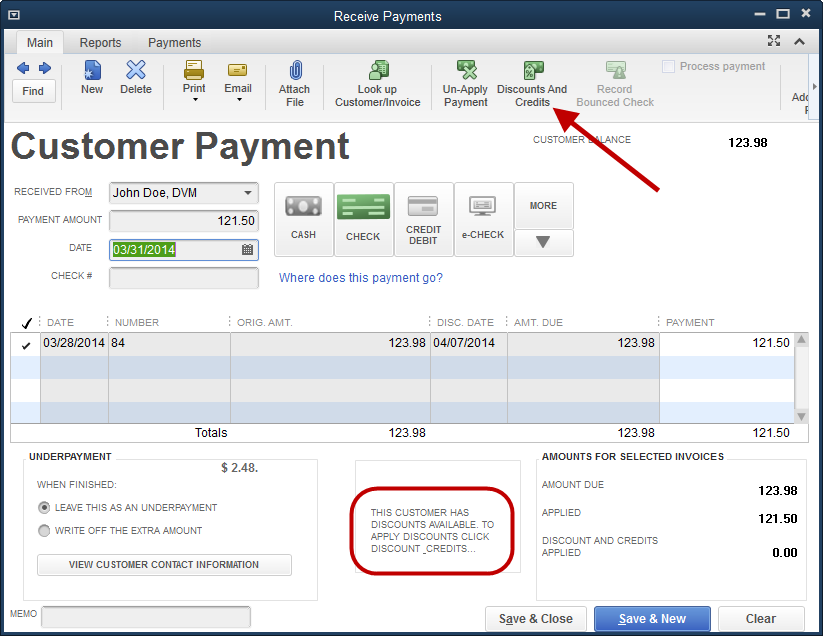
The circled message at the bottom of the Receive Payment window informs the QuickBooks user that the customer merits a discount. In this case, the customer paid the discounted amount.
To grant the discount, first select the invoice being paid in the list of open invoices shown in the Receive Payments window. Click the Discounts And Credits icon on the ribbon.
The ribbon, as shown in this screenshot, is the view that users of QuickBooks 2013 and 2014 will see. Earlier versions of QuickBooks will have a Discounts and Credits button, but it will be in the lower part of the window. This button will provide the same functions as the icon on the ribbon of 2013 and 2014 products.

QuickBooks does the math and computes the discount should be 2.48. As you can see in the screenshot, that amount can be edited. Usually the reason for editing would be a rounding error where the customer has calculated an amount a penny or two off.
Select the account to which the discount should post. Here, we have created an account for just that purpose, Discounts Given. Then click done and the discount is applied to the invoice/payment.










