Blog 
Click here to go back
Project Complete. Time to Invoice the Customer

QBO Tools for Easier Invoicing
Just like the desktop version, QuickBooks Online (QBO) has certain tools that save steps when creating invoices. The tools are fewer than desktop, but that is changing as the QBO developers continue to roll out major new improvements.
Just like desktop, it is possible to create an invoice directly from an estimate without having to manually re-enter data.
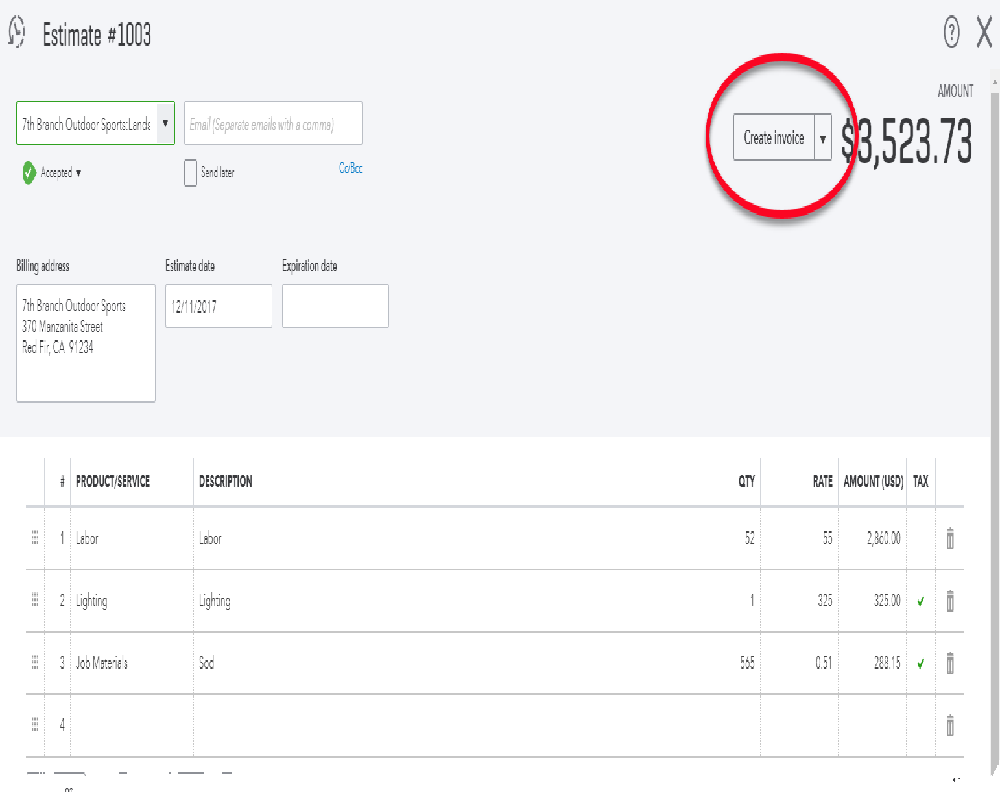
Once the “Create Invoice” button is selected as in the above screenshot, immediately an invoice with all the pertinent information is created on your screen.
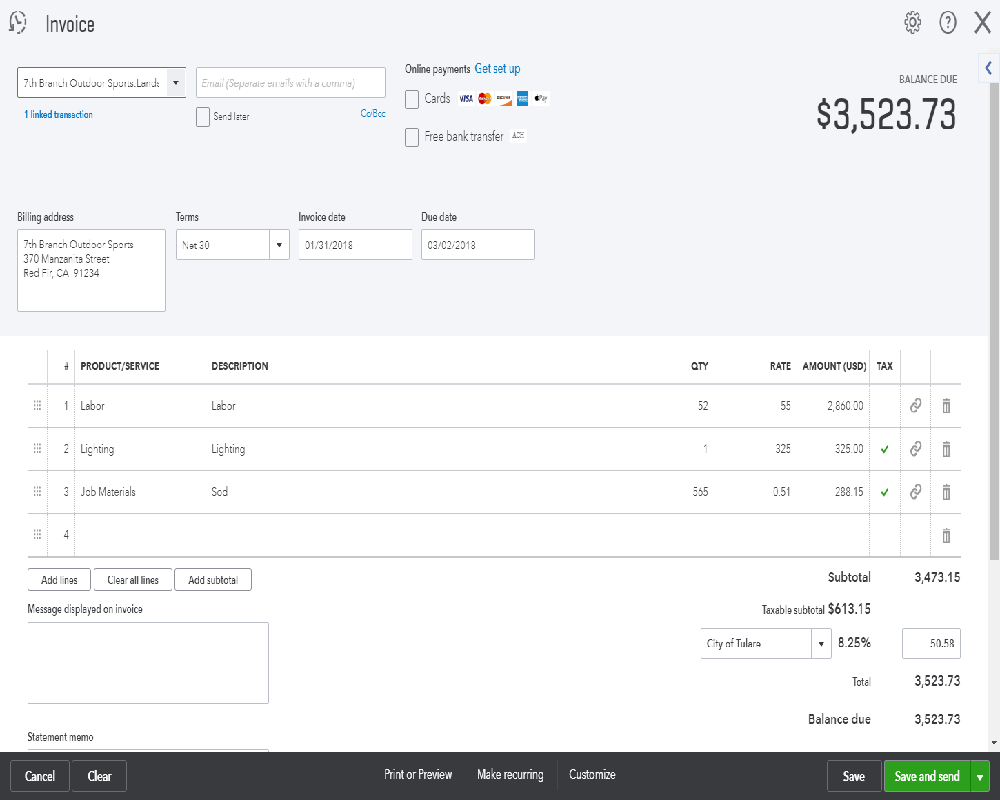
In this case, one invoice has been created from the estimate. A recent development in QBO is the ability to progress invoice, or create multiple invoices from one estimate. We detailed this in an earlier post about using estimates in QBO. You can find that here.
It’s also possible to invoice costs associated with a job or project by designating those at the time the expense is incurred.
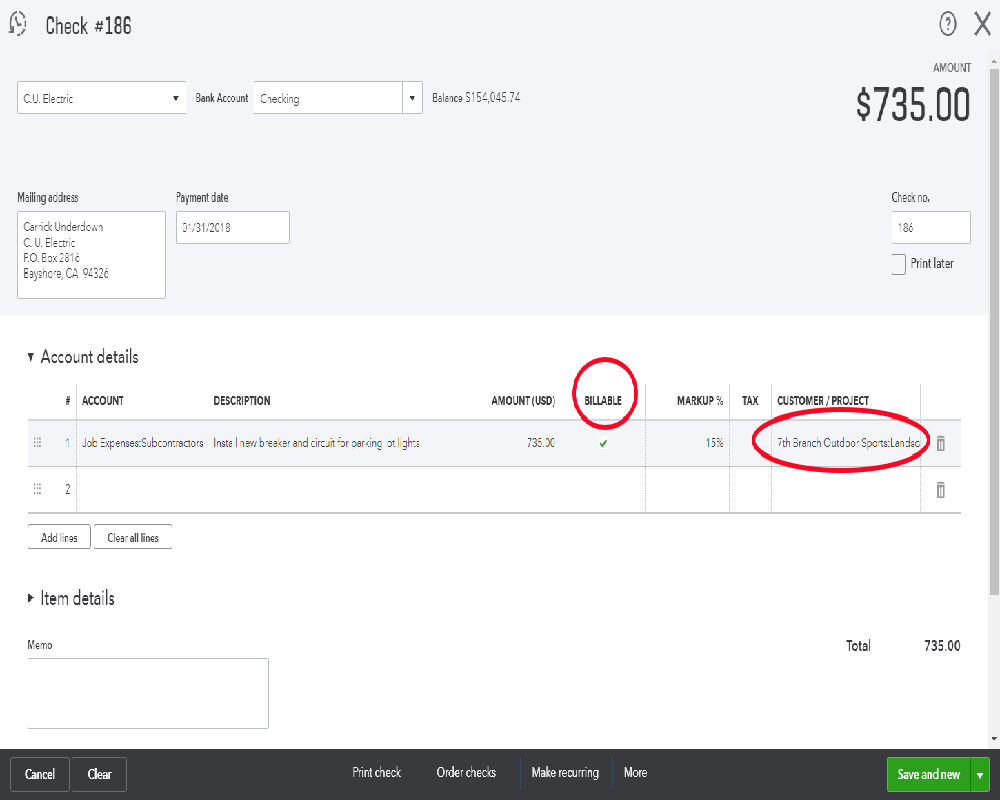
The Billable column and Customer/Project (Customer:Job in QuickBooks desktop) work like they do in QuickBooks desktop. Make the selections as in the screenshot above and you are able to invoice the customer without manually re-entering.
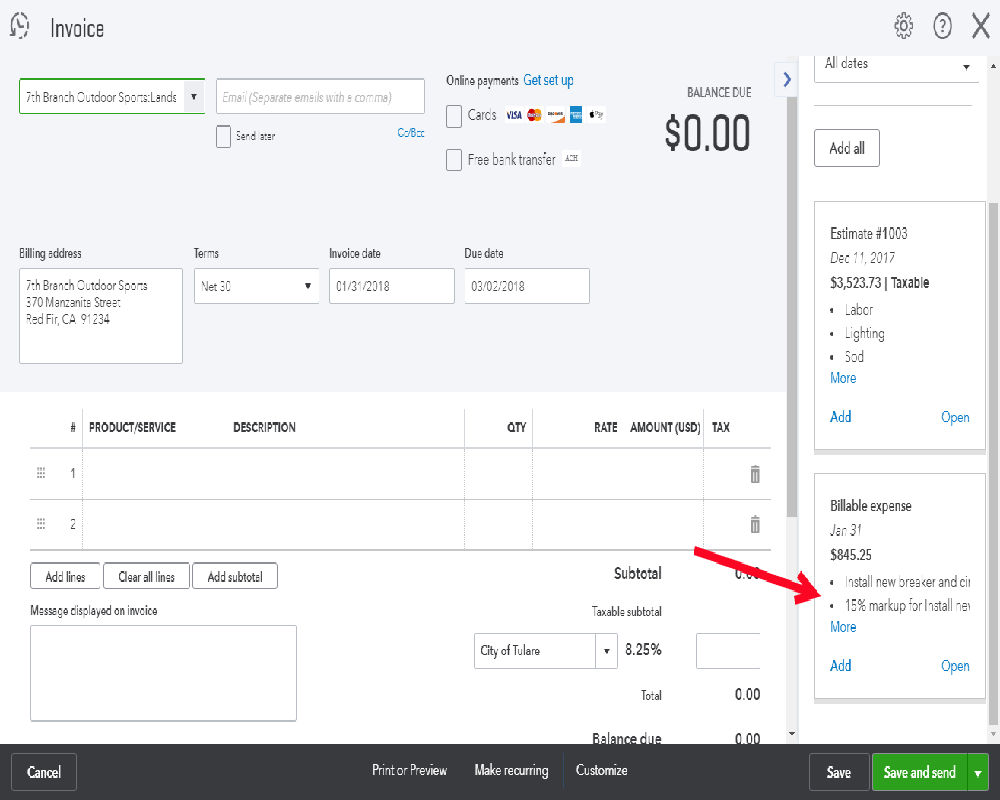
When creating an invoice for a customer or a project that has related transactions, QBO shows those related transactions in a panel along the right side of the program window. In the screenshot, the arrow points to the check created in the prior step.
The estimate shows in the above screenshot as a related transaction since an invoice has not been created from the estimate. While writing this article we didn’t actually save the invoice shown in the first section dealing with estimates/invoices.
It’s possible to create recurring invoices (and other recurring transaction types) in QBO. With an invoice form open in QBO, you’ll see a button at the bottom of the screen that reads “Make Recurring.”
A click of that button opens a new window with the invoice form and a few more options.

You can see from the title this will be a recurring invoice. There are several options (the second arrow). In this example we’ve chosen to automatically email the customer each time the recurring invoice is created.
In the highlighted section we created settings telling QBO to create this invoice each month on the first. Start March 1 and don’t stop until someone changes the settings.
This is a pretty nice feature, especially with the ability to automatically email the invoice to the customer without any additional entry from us. For those billing customers for the same amounts on a regular basis, this is very handy.
QBO recently added the capability to do progress invoicing, that is, create multiple invoices from one estimate. That topic was covered two posts ago in the article about estimates in QBO.










