Blog 
Click here to go back
How Do You Create a Discount in QuickBooks?

Discounts are common in many businesses. Discounts for special events, special customers, or special payment terms. Just as there are a variety of reasons for granting discounts, there are various ways to create them in QuickBooks.
Let’s start with a simple method to grant a customer discount directly on an invoice. We can create a Discount type item.
A Discount item would be used for a one-time or unusual event.
Cases where a discount is always granted a certain customer, or a discount is given to reward early payment are more efficiently handled in other ways.
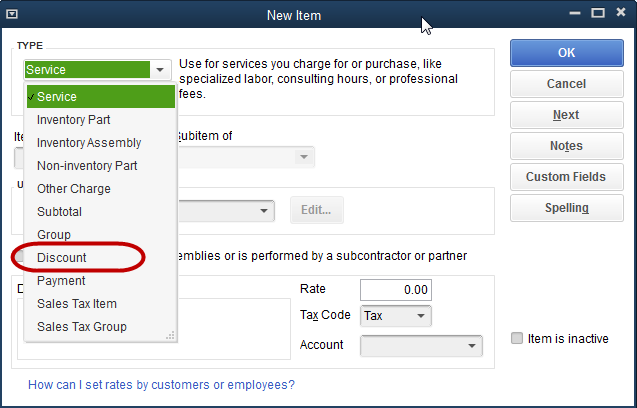
The above screenshot shows the setup screen for a Discount type item. The following screenshot, shows the item setup screen after all the pertinent information is entered.

You must decide if the item, by default, is taxable or not. If using the discount item to reduce the price of taxable items, and the discount item is set to a non-taxable code, sales tax will not be reduced by the amount of the discount. The taxable merchandise will compute sales tax at the before discount sales amounts.
Setting the discount item to taxable, would then cause the discounted items to accrue sales tax at the discounted price.
Another setting is the account from the chart of accounts to which the discount item will post. There are two common designs. One, the discount posts to the same income account as the items you normally sell. Or, two, you can create a special income type account to track the amount of discounts.
In the graphic of the Discount item, this latter approach was used. The discount amount will post to an income type account entitled, Discounts Given.

The graphic above shows an invoice using the new Discount item.
The use of Discount type items can often be enhanced by adding a subtotal after the discount showing the net price.
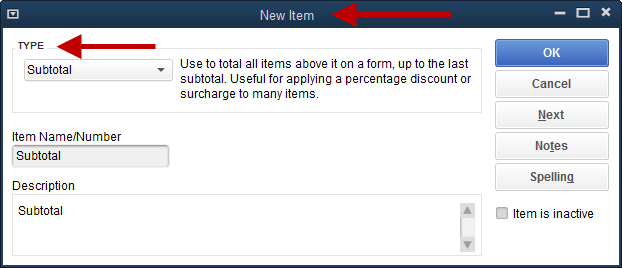

You can see that adding the subtotal line makes this appear a little better to your customer. They now can see the price of the merchandise before sales tax.
This becomes critical for more complex invoices. For example, perhaps several lines need to be discounted, several lines do not.
The discount item in QuickBooks discounts the line immediately above it. If there are three lines of merchandise and/or services, then the discount item is used on line four, the discount is computed on line three only.
In order to discount the entire amount, use a subtotal item on line four, then the discount item on line five. Now the discount will apply to the entire amount.










