Blog 
Click here to go back
Importing Accountant’s Changes Back into Your QuickBooks Company File
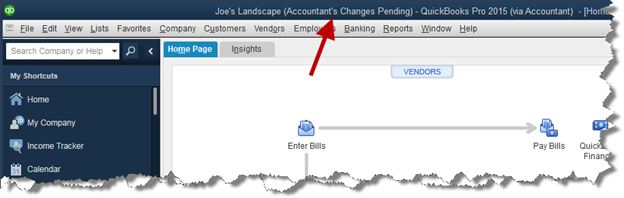
All during the time your accountant/bookkeeper has the accountants copy, the header of your QuickBooks company file should display the message. “(Accountant’s Changes Pending)”.
Once the changes are imported, you will no longer see the message in the header.
You will receive the ‘Change File’ back so it can be imported into your QuickBooks. In the example we’ll use, we will have the change file on a flash drive. If you were to receive the change file attached to an email, just save the email attachment to your computer. The procedure will be the same.
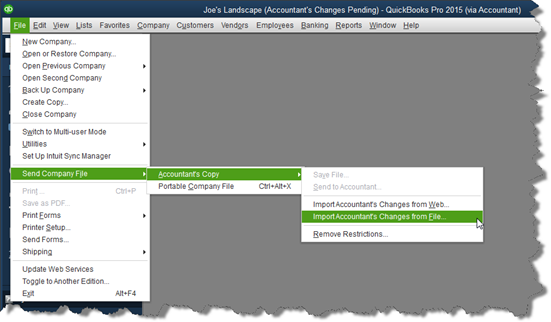
Above is the menu selection to import the change file. Select this and QuickBooks will ask where the change file is located.
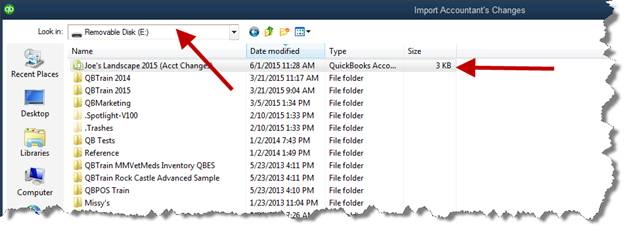
Again, we select the location where the change file is located. In this case, the flash drive designated as Drive E (upper-left arrow).
QuickBooks will find the accountants change type of file. On this drive, there is one file of that type. See the arrow in the right portion of the screenshot.

Above is the bottom portion of the window where we selected which file to import. When we select (click on) the file name in the upper part of the window, QuickBooks fills in the name here. Click the ‘Open’ button in the lower right.
QuickBooks will display a screen listing the changes made by the accountant.
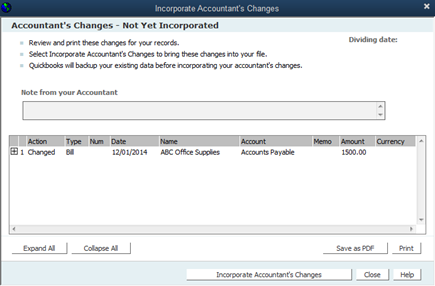
Click the button labeled “Incorporate Accountant’s Changes”.
QuickBooks will require a backup, you only have to tell it where.
As the backup concludes, QuickBooks imports the changes without any more input from you.
The import is complete and you are ready to go.
The video is less than 4 minutes.










