Blog 
Click here to go back
Customer Discounts – Price Levels
There are several ways to offer discounts in QuickBooks. If you use discounts on a regular basis or as the normal price for certain customers, Price Levels will offer an easy solution.
Price Levels are found on the Lists drop down menu. Different types of Price Levels are available in the Pro and Premier levels of QuickBooks.
In QuickBooks Pro, only Fixed % price levels are available.
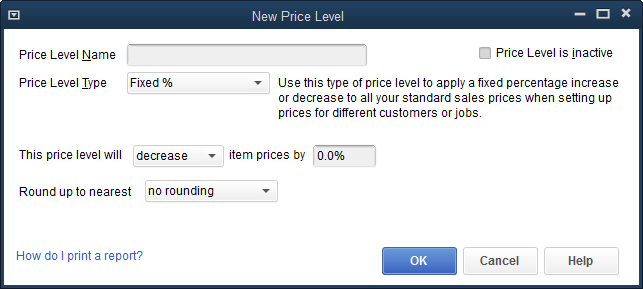
Navigate to Lists->Price Levels and select New from the menu that pops up with a right mouse click. You will see the above window.
Name the price level so it can easily be identified. Set whether the price level is an increase or a decrease over the price set in the Item List.
Then round in a way you wish prices to appear on your customer invoices.

The completed Price Level is shown in the above graphic. We’ve named our new price level “15% Discount.” The price level will decrease item prices by 15%.
The rounding has been set so discounted prices will show as whole dollars. There are many options for rounding. Prices can be specified to end in .25, .50, .49, .89, .99 and many others.
A powerful feature in the use of price levels is assigning a certain price level to a certain customer. Then QuickBooks will always use that price for that customer without any ‘reminding.’
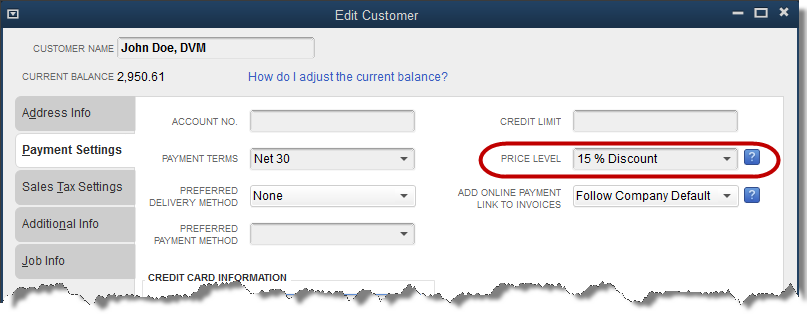
To specify that a certain customer should receive a certain price level, access the Payment Settings tab in the customer edit window.
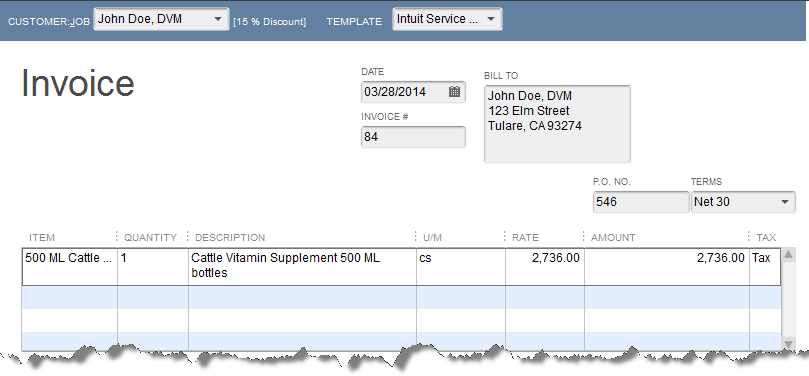
Now, without the need for a discount item, the lower price comes up automatically for this customer.
Using a 15% Discount Item (a different blog post), results in a different customer price than using a 15% Discount Price Level. QuickBooks uses a different calculation for each of the two methods.
Not important, and the difference is small, but the question sometimes arises from someone doing a lot of discounting by customer in their business.
The Premier level of QuickBooks offers an additional option to price levels. Per Item price levels.

Many of the same calculation and rounding parameters found in Fixed % type price levels are available options for Per Item price levels as well. But, a Per Item price level can apply to specific items rather than all items.
In addition, the calculation can be based on the price, as with Fixed % price levels, or cost.
Just like Fixed % price levels, the Per Item price levels can be applied to one or more specific customers.
Unfortunately, only one price level can be applied to a customer.










